An article on how to know whether a Yahoo! Messenger user is really offline or in "invisible" mode
When a user seems offline, in fact he/she may be online but with Invisible status (avoiding you?), but Yahoo! Messenger will show him/her as offline (the gray face icon).
Then, how do you know whether he/she is offline or online? Just follow these simple steps carefully. It's very simple.
Just choose one:Method 1
Conference Invitation
See the main window of Yahoo! Messenger. An "offline" or "invisible" user will show a gray icon on the left of her name. In this example, we want to see if the user darling is online or not. Right-click on the username.
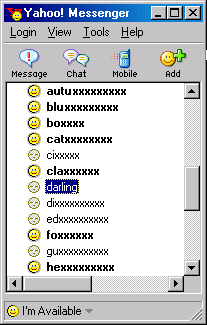
When the menu appears, select Invite to Conference.
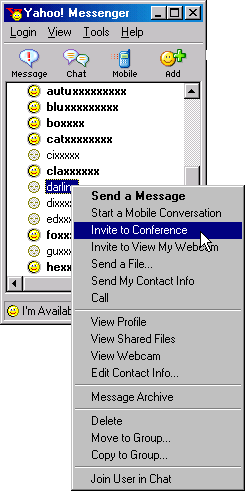
A window will appear. See at the right pane, the username darling will be there. Now, click Invite.
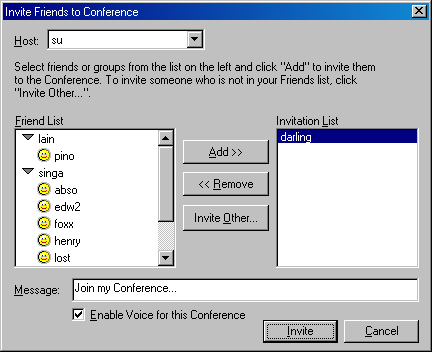
The deciding part... there are 2 possible result:
If the user is offline, you will get this message:
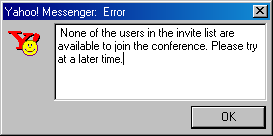
But if the user is invisible, you will get a window similar to this
 Method 2
Method 2
Voice Chat
See the main window of Yahoo! Messenger. An "offline" or "invisible" user will show a gray icon on the left of the username. Double-click on the username to open this window.
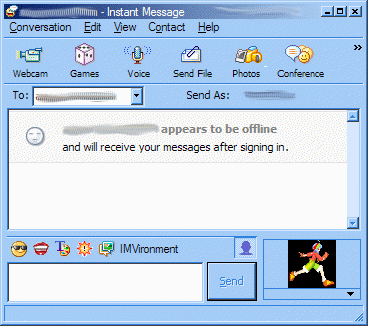
Click on "Voice" icon on the toolbar, or select "Contact" menu and select "Enable Voice Chat"
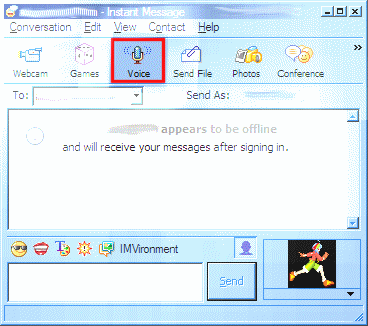
]
The deciding part... there are 2 possible result:
If the user is offline, you will get this message:
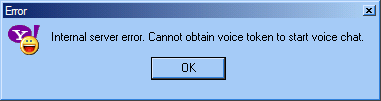
But if the user is invisible (actually online), you will see the Voice Toolbar (marked red in the picture) like this:
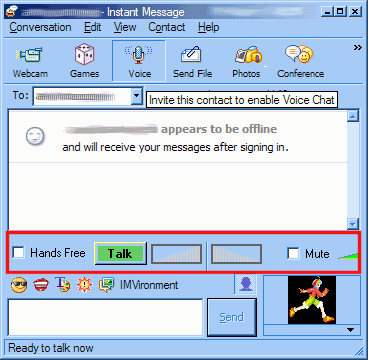 Method 3
Method 3
Doodle IMvironment
See the main window of Yahoo! Messenger. An "offline" or "invisible" user will show a gray icon on the left of her name. In this example, we want to see if the user darling is online or not. Double-click on the username.
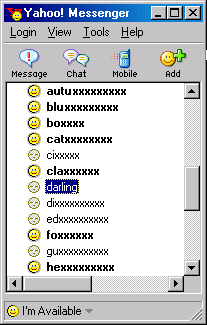
A message window will open. Send an arbitrary message to the user. After sending, quickly proceed to step 3.
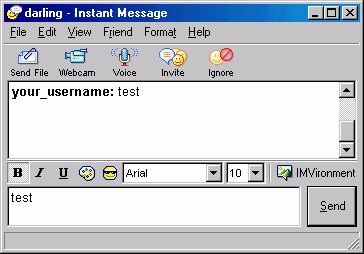
Click IMVironment button, select See all IMVironments, select Yahoo! Tools or Interactive Fun, and click on Doodle.
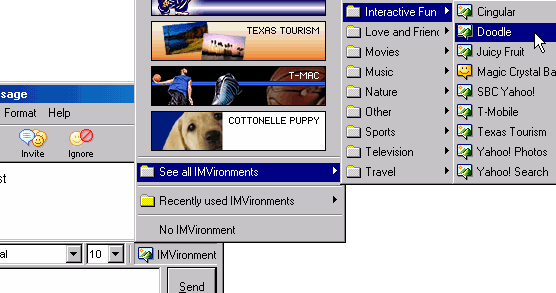
The last step and the most important step. After loading the Doodle IMVironment, there will be two possibilities.
If the user is offline, the Doodle area will show "waiting for your friend to load Doodle" continuously, like this:
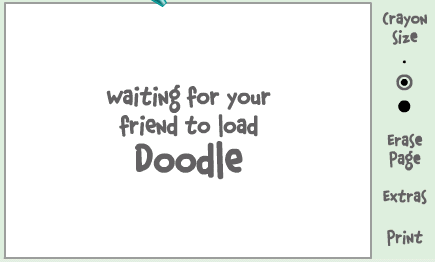
But if the user is online (in invisible mode), after few seconds (it can take up to one minute, depending on connection speed), you will get a blank page. So the user is online!!!!
 Method 4
Method 4
"Destealther" program Using a third-party program (We don't take any responsibility against the usage of the program, and please don't ask anything to me about this program!) called Destealther, you can know which users are in invisible state (aka. online) and which are offline.
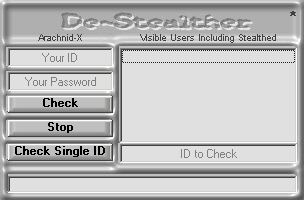
But this program has a disadvantage. The program checks whether a user is online or offline based on Yahoo! web status. Therefore, status of a user whose Privacy Option is modified so the others cannot see the status, cannot be determined using this program.
However, it is said that after update of this program, the program works well even with that setting.




